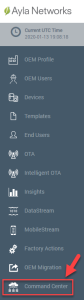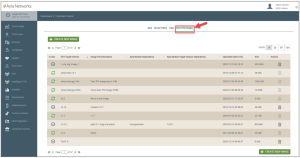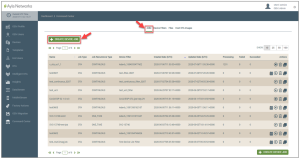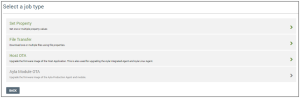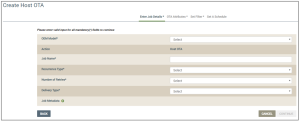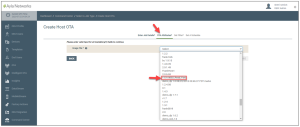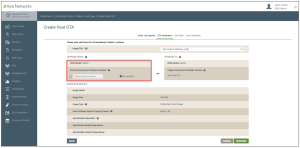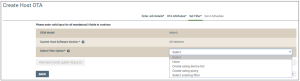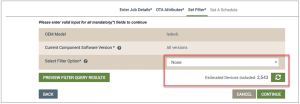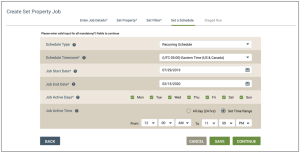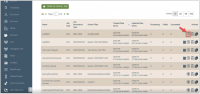How to Create a Multi-Component OTA Job
Using Ayla's IoT Command Center, you can create an OTA job for a group of multi-component devices.
- Click Command Center in the Navigation Panel:
- Click the Host OTA Images tab (as shown below), and then search for your multi-component image in the table listing to make sure that you uploaded it for this job. If you cannot find your image in the table listing, click here for the steps to create/upload images.
- Click the Jobs tab to create a Host OTA Job. (Refer to the following example.)
- Click the CREATE DEVICE JOB button, as shown in the example above. This displays a menu page to select a job type, as shown below:
- Click Host OTA to open the Create Host OTA page (example shown below):
- Enter your Job details as follows:
- For OEM Model, select the OEM model of the devices for this OTA job. This list contains the model IDs of the OEM’s host application board, which are extracted from each Ayla template associated with your OEM admin role. Your selection specifies the OEM model of the target devices that will receive the firmware image uploaded for this OTA job.
- For Job Name, enter a name for this OTA job.
- For Recurrence Type, select one of the following options to specify how often this OTA job must be downloaded to the devices:
- Continuous - When this OTA job is active, the Ayla platform automatically continues to evaluate which devices in the field have the same configurations as those specified for this OTA job, and if new devices that match the job configurations are added, the platform will identify those devices as candidates and push this OTA upgrade at runtime to those new devices when they are online.
- One Time - Once this OTA job is activated, the Ayla platform evaluates which devices match the configurations for this OTA job, and then pushes the OTA upgrade to those devices. This evaluation only happens one time upon activating the OTA job.
- For Number of Retries, select the number of times to attempt to download this OTA job if the first attempt is not successful.
- For Delivery Type, select one of the following options to specify how this OTA Job should be executed:
- System Push - When new devices that match the configurations in this OTA job are added and online, the Ayla platform will push this Host OTA upgrade job at the runtime of those new devices. The number of times this system push occurs depends on whether you configured the recurrence for Continuous or One Time.
- User Consent - The end-user must approve the delivery of this OTA job when it is activated, or the job is not pushed to the devices. You may also leverage the Cloud APIs or Mobile SDKs to obtain this user consent; click here to use either.
- Click the CONTINUE button to open the OTA Attributes tab.
- On the OTA Attributes tab, select the OTA image file of the host firmware that will be used to upgrade the target devices for this OTA job. This list contains the host firmware images that you uploaded. The images for multi-component device upgrades include the device property name in parenthesis. (Refer to the example below.)
Upon selecting the image file, the remaining fields display on the OTA Attributes tab.
- For Current Host Software Version in the UPGRADE FROM section (shown in the example above), do either of the following:
- Enter the current software version of the host firmware that should be on the target devices to be upgraded.
- Select All versions to upgrade target devices with any software version to the new image host software version.
- Click the CONTINUE button to open the Set Filter tab (example shown below).
- In Select Filter Option, select one of the following filters and enter the details required to specify the criteria for the list of devices to target for your upgrade. Click the filter option below for the steps on entering its details.
If you do not wish to select a filter, select None in the drop-down list.
- After selecting None or a specific filter option, click the Estimated Devices Included button to find out approximately how many devices will be included in this upgrade. Refer to the following example:
- Click CONTINUE button to open the Set A Schedule tab. Notice at the top of the Create Host OTA page, two different messages display consecutively when this OTA job is created and saved properly. Following are examples of the messages:
- In the Schedule Type field, select Recurring Schedule if you wish to set a schedule for this OTA job (example shown below), or None:
The two schedule type configurations function as follows:
- None - the job runs upon activation without an associated schedule. In this case, you have to manually manage starting and stopping the job.
- Recurring Schedule - The job runs during the active dates, day, and execution time ranges specified in the schedule. When outside of the scheduled times, the job is paused. Following is an example of the settings required for a schedule:
If you selected Recurring Schedule, complete the following fields:
- In Schedule Timezone, select the timezone for the scheduled parameters of this OTA job.
- In Job Start Date, select the date to specify when the job will start.
- In Job End Date, select the date to specify when to stop the job.
- In Job Active Days, click the checkboxes for the days that this job should be activated.
- In Job Active Time, select either All Day (24 hrs) or Set Time Range to specify the duration that this job will run on the specified dates. If you click Set Time Range, complete the following fields:
- For From, select the time to start the job each day you specified in steps m - o above.
- For To, select the time to stop the job each day you specified in steps m - o above.
- Click the SAVE button. The following message displays at the top of the page when the schedule has been successfully saved for this OTA job.
Your new multi-component OTA job is added to the Jobs tab of Ayla's IoT Command Center. If you wish to override the schedule to start the job sooner, click the start button shown in the following example:
See also: ICC: Jobs tab, ICC: Device Filters tab, ICC: Files tab, ICC: Host OTA Images tab, How to Create a Multi-Component OTA Job, How to Create a Continuous OTA Job, Dashboard Roles for Host OTA Jobs
Please click here to let us know how we're doing. Thank you.